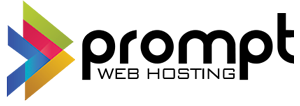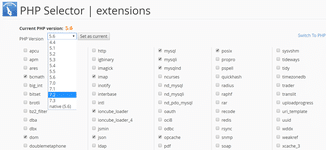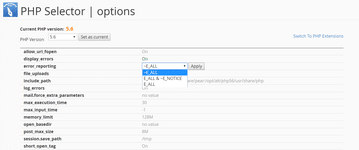To control the PHP versions of your account you have two options, MultiPHP Manager (recommended) or Select PHP Version.
The icons are shown below.
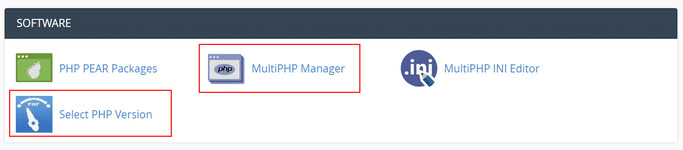
Option 1: MultiPHP Manager (recommended)
The cPanel MultiPHP Manager interface allows you to easily control the PHP version of each domain/sub domain of your site independently.
To use MultiPHP Manager follow these steps:
1. Login to cPanel
2. Click the MultiPHP Manager icon as shown above
3. Scroll down until you see a list of your domains/sub domains. You will notice the current PHP version of the domain is listed in the table in the PHP version column
4. Tick the domain(s) you would like to change the PHP version for
5. You can then select the desired PHP version using the drop down list next to the 'Apply' button
a. We suggest using one of the PHP versions starting with 'ea-php'
b. You can revert to the default system PHP version by selecting 'inherit'
6. Click 'Apply'
Here is an example of using the MultiPHP Manager screen to change PHP version for a single domain:
|
Select PHP version using MultiPHP Manager |
|
|
Option 2: Select PHP Version
Using the PHP Version Selector gives you greater control over the PHP extensions you want installed for your account. In most circumstances this is not necessary.
To use the PHP Version Selector, follow the steps below.
1. Login to cPanel
2. Ensure your domains are set to 'inherit' PHP version via the MultiPHP Manager (using the method described above). If you do not do this step the remaining steps will not take effect
3. Click the 'Select PHP Version' icon as shown above
4. Use the 'PHP Version' drop down list to select the desired PHP version for your account
5. Click 'Set as current'
6. Check and enable PHP extensions as necessary. Be sure to click 'Save' at the bottom of the page once you are happy with your selection
7. Click the 'Switch to PHP Options' if you want to edit the default PHP config values for your account
8. Apply the change to the config value and then be sure to click the 'Save' button at the bottom to activate your changes.
|
Selecting PHP version with 'PHP Selector' |
Adjusting PHP configuration settings with 'PHP Selector' |
|
|
|